Running Commander Keen: Galaxy Reimagined on a Windows 10 or Windows 11 PC is as easy as extracting the ZIP file (which you've probably already done) and double-clicking GalaxyReimagined.exe. You do not need to install any dependencies, nor provide a copy of any of the official Commander Keen games.
Commander Keen: Galaxy Reimagined can be controlled using either a keyboard, or an XInput-compatible gamepad (such as an Xbox controller, or the built-in controls on most handheld gaming PCs). It is possible to use non-XInput gamepads such as DualSense via the use of external tools but that is beyond the scope of this guide.
It is likely possible to run Commander Keen: Galaxy Reimagined on Linux via the use of WINE and/or Proton, but this is also beyond the scope of this guide.
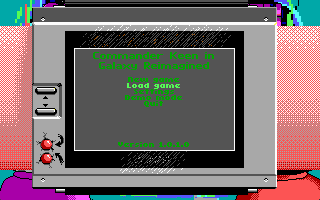
When you start Commander Keen: Galaxy Reimagined, you will see the title screen. Pressing any key will bring up Keen's compuwrist, which acts as the game's main menu. From here you can start a new save file, load an existing save file, change the game's settings, or enter demo mode. If left idle for long enough, the game will enter demo mode on its own.
Selecting New Game allows you to begin a new save file. Unlike in the official Commander Keen games, you will be prompted to select a save slot immediately. This is because Commander Keen: Galaxy Reimagined autosaves your progress rather than using manual saves. Once you have selected a slot, you will be asked to select whether you want to play on Easy, Normal or Hard. Normal is the intended way to play the game, but the other options are there for those who really want them.
Selecting Load Game allows you to continue an existing save file. Although Commander Keen: Galaxy Reimagined does not support naming your save files, the Load Game screen will show the last level played and the completion percentage of every save file.
The Settings sub-menu allows some configuration of the game. This is further detailed below.
Selecting Demo Mode will play a pre-recorded demo of one of five levels - Slug Village, Three-Tooth Lake, Guard Post II, Dome of Darkness, or Plasma Excitation Fusor. You can interrupt the demo by pressing any key.
Selecting this option abandons your adventure, potentially allowing the Shikadi to complete their plan of destroying the entire galaxy. You don't want that, do you?
In the settings menu, you can configure various aspects of how the game runs. This is mostly divided into further sub-menus.
These are grouped together because they both work the same way; one is for keyboard, one is for gamepad. As a reminder, only XInput-compatible gamepads are supported.
Inputs are defined in terms of mapping a function (such as "move left" or "jump") to one or more keys/buttons. Nothing prevents a key from being assigned to multiple functions, nor prevents a function from having no keys assigned.
To assign a key/button to a function, select the function in this menu, which will take you to another screen which shows all assigned keys/buttons. On this screen, press the key/button you want to assign to the function in question.
To remove an assigned key/button from a function, select the function in this menu, then on the next screen, press the already-assigned key that you want to remove.
If you wish to cancel making a change to the keys assigned to a function, while on the screen to assign/remove keys, click the mouse.
You can also reset the assignments to default, via the Reset To Default option in either controls menu. To avoid doubt, resetting keyboard controls does not automatically reset gamepad controls or vice versa.
Progress hints is a single setting that can be toggled on or off. If this is on, while on world map levels in-game, icons will pop up over levels that are currently useful to visit. Most players will likely want this as a guide to where to go next (there will still usually be more than one option to choose from at any given time), but the choice is there to disable it if you'd prefer to find things on your own.